How many times have you found the "My project disappeared”
complaint from a user? I’m sure quite a few times!!! One of our clients
have exactly that issues, they have multiple vendors and EPM Administrators
working in their environment, but no one want to take ownership of their
actions if something has happened! In general the "Issue" is
that Project Server is unstable etc., but we could never prove
it though, because very few items are actually logged within Project Server by
default.
After a long wait I have managed to find a utility that
enables some sort of logging for user actions within the Project Server
Environment. The guys at Fluentpro have
developed a lightweight, SharePoint based tool that logs user actions within
the Project Server environment. This information is then stored in a simple
SharePoint list within the PWA site.
One of the limitations I have found, and maybe in their paid
version (To be released soon) the functionality to log the PWA Site
Actions, like the creation of the Project site (Workspace), or the deletion of
the Project site.
But never the less, the utility logs items WITHIN PWA. Items like custom fields (Create
/ Change /delete), Look-up tables (Create / Change /delete),
Project Creation (Within MSP or PWA), But line item edits like task
durations, additions, deletions etc., are only logged
from PWA. Task related
changes from within MSP WILL
NOT BE LOGGED.
It is still a very good product, for Auditing PWA actions!!
I will have a brief walk-through below of the Product
Installation, and how it works.
Installing and Configuring
- Download the Environment Verification tool. This tool will check you environment to ensure that Minimum requirements are met and also generate the "Order Key" that is mailed to Fluentpro. (They will then respond with the license key used to install.
- Download FluentPro Audit Lite . This is the installer for the actual SharePoint Solution.
- Run the Environmental Verification tool. Click on run when Security Warning Pop's up.
- Click next on the welcome page of the verifier
- Click next to finish the Process. At this point in time i would suggest you wait for the license key to be mailed to you before you continue, as you will need the key during the next steps.
- Run the downloaded FluentPro Audit Lite file to start the installation.
- Click next on the verification page and then the system will do a Farm config check once again .
- Installer will then check if Project Server is installed on the Farm.
- The next step required you to load the License Key that was mailed to you. Click Next
- Verify the instance the solution should be deployed to.
- Read and Accept the licence agreement.
- Once yo accept and click next it will Install, deploy and activate the feature.
- The last step is to ensure that the account that is used to run the Microsoft Project Server Events Service (From the Services Console) is a User that has Administrative permissions in PWA. Failing to do this, the auditing will NOT work.
How to view the Auditing
- After installing navigate to your PWA homepage. Click on Site Actions, then select view all site content.
- If installation was completed successfully there should be a list called FluentPro Audit Lite. Initially this list will be blank.
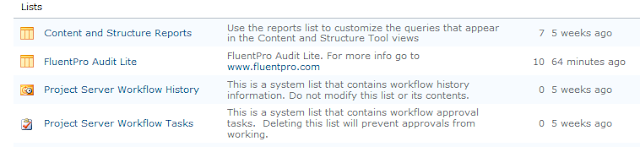
- Navigate to Server Settings > Enterprise Custom Fields and Look-up Tables. Create a look-up table with some values, save it, add more values to the look-up ad delete some values from the Look-up.
- Create a Custom field and save it with the defaults. Delete the custom field.
- Navigate to Project Center and create a project from there , add some tasks,save and Publish. Then add and modify some tasks and save and Publish again.
- Lastly navigate to Server Settings > Delete Enterprise Objects. Then delete the project You have created, in the previous step.
- You can the navigate back to All Site Content and click on the list name and should look something like this :
- Note how Entity Type and Event type Describe what has happened. To see more detail on an event simply click on the Title of the Event.
- The details will give more detailed information on an event. Also note not all events will have a "Friendly Name" But will always have a UID.
This is as far as i have tested the Product and i can say i will definitively use it. I also eagerly await the "Paid" version to see what changes there are, as i understand it will log allot more detail. Also note this if free software and i cannot guarantee that nothing will break. All normal DR procedures to be done.
Once i have further info from the developer i will update it here.
For an installation Video, Look here: Install Video
For details on FluentPro and their other products and services click here: FluentPro
Happy Auditing. Feel free to leave suggestions and comments










3 comments:
Hello Dude,
Microsoft project server is using the PDPs to display project information. Those PDP host standard project fileds webpart that allows just to display this information. Thanks for sharing it.....
Hi There,
Not too sure what you mean with your comment ? Care to elaborate ?
Thank you for your helpful article. Did you get the chance to look into the Pro version?
I would like to know if you recommend it since I am looking for options to audit log modifications at the line item level of the project.
Thank you
Post a Comment